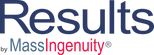Welcome to Our Learning Center
Understanding Projects
Learning Objectives
Understand how to locate project related information
- Project Landing Page
- Project Summary Information
- Task Information
- Project Files
The Projects landing page allows you to add a new project as well as view current or completed projects. You can also filter Projects by:
- Status (All, Not Started, Active, Completed or Archived)
- Priority (All, Very High, High, Medium, Low or Very Low)
- Map (a list of all Maps within the organization)
You can view all of the details of a particular project by clicking on the project name. Projects will contain a Description, Owner, Priority, Status, Team (clicking a Team Member’s name will send them an email), Start Date and End Date. Projects can be associated with multiple Maps within the organization. Projects can also contain multiple files that may be downloaded with the Download button. Projects can contain multiple Tasks assigned to team members with start and due dates, a description, and a status (Not Started, Active or Complete). If you would like to see any comments about a particular task, click on the view button. A box will open which with reflect any recent notes about the task. If you are the owner of the task, you will have the option to update the status by selecting the edit button.
Note: When logged in as a user that is not on a project, you may view all the details, but you are not able to change anything. You need to be on the project team to have a task assigned to you.
Please watch the video for a walkthrough of these functions.