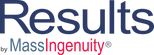Welcome to Our Learning Center
Managing Users and Account Subscriptions
Learning Objectives
- Adding new users for a team/pro account
- Adjusting permission levels
These duties fall under the responsibility of the account owner for team/pro.
To access the details of your subscription, select Admin – Manage Users. On the top of the screen, you will see a Manage Subscription Button. Click on the button and you will be asked to reenter in your Results password. Once the password is accepted, a new screen will launch which will list your subscription details. To add a new user, select the add user button. Enter the user’s name and email. The individual will then receive an email invitation to accept the invitation and set up a new password. Note that a user can only have one team/pro account. For each account, the user will need to use a unique email address.
This screen also allows you to purchase additional user packs by selecting the Upgrade button.
To adjust the permission levels of your users, on the main Manage User Page search for the individual. Under the field “Role” you can adjust their permission level to Administrator, Power User, or User. You can also turn off their access by switching them to denied.
Please watch the video for a walkthrough of these functions.