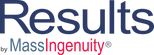Welcome to Our Learning Center
Managing Groups
Learning Objectives
Understand the Manage Groups section of the Admin Menu
- Set up a group in the desired location
- Load measures in and out of a group
Administrators are given the primary responsibility to set up and manage groups of measures. This functionality can be found under Admin – Manage Groups. To add a group, open the listing of current groups. The arrows to the left of the group name indicates that there are subordinated groups within a folder. Continue to expand the list of group names until you have located the location that you desire. Right click and select whether you want the new group to be a child or a sibling of the location you are at. Edit the name of the group as desired. Hit return. The group is now ready to receive the desired measures.
Move down to the lower part of the screen labeled Measures. To the right of the search box, click on the gray box with the three dots. A dialogue box will open with the list of all maps for your tenant. Expand the map list until you see the desired measures you need. Add the measures to the desired group, by clicking Add next to each measure that is being assigned to the group. Close the dialogue box and then save your work by clicking on save at the bottom of the page.
After creating the group and naming it, you can assign the management of the group to a anyone assigned as a power user. In the group owner box, simply search for that individual’s name. Click on the individual’s name and then save your work. This individual will now have access to add and delete measures to the group as needed.
Please watch the video for a walkthrough of these functions.