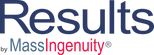Welcome to Our Learning Center
Creating Aggregate Measures
Learning Objectives
- Create an Aggregate Measure
Results allows you to create aggregate measures. An aggregate measure will connect the data of multiple measures and roll it up to a parent measures using three different aggregate options. The options are:
- Sum: Adds up the values of each of the measures to a total for the parent
- Average: Add up the values of the multiple measures and divides up the total by the number of children measures
- Median: Sets the value separating the higher half from the lower half of a data sample. For a data set, it if often thought as the middle value.
To set an aggregate relationship, create each of your measures. This includes the parent and all the related children. Once the measures are created, edit the parent measure. Go to the aggregate set up button, select the aggregate option that meets your need. Save your selection.
Once you save your aggregate setting you, you unlock the child measure set up box. Within the Child Measures Screen, search for your desired measure. Select the measure name, input the effective date(required) and expiration date(optional) and select add. Repeat process until all children measures have been added.
Note each measure in the aggregate measure relationship, can have their own threshold and target values.
Please watch the video for a walkthrough of these functions.